The webcam is showing Black or Red
Most Lenovo computers on campus that have a built-in camera to allow for Zoom meetings and other online conferencing systems. Many of these cameras are also equipped with a physical Privacy Cover that can be slid in the way of the camera lens to physically prevent the camera from being used.
If the camera app or web conferencing software is open but is showing either Black or Red, the first thing to check is if the computer has a privacy cover for the WebCam. If the computer does have a privacy cover, the probable cause for the image issue is that the cover is in place. If the computer shows an error message, a support ticket will be needed.
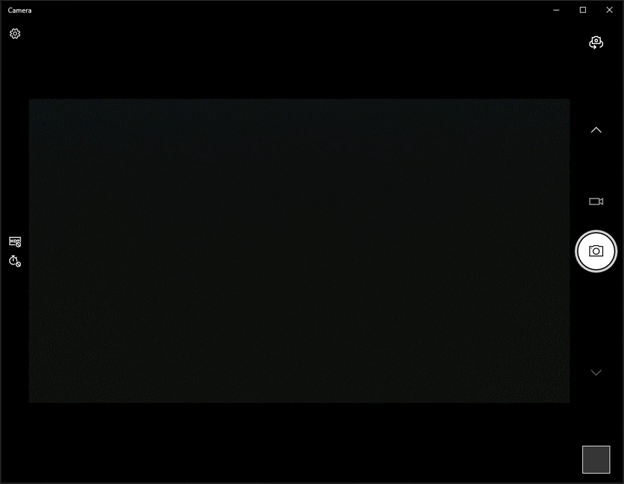
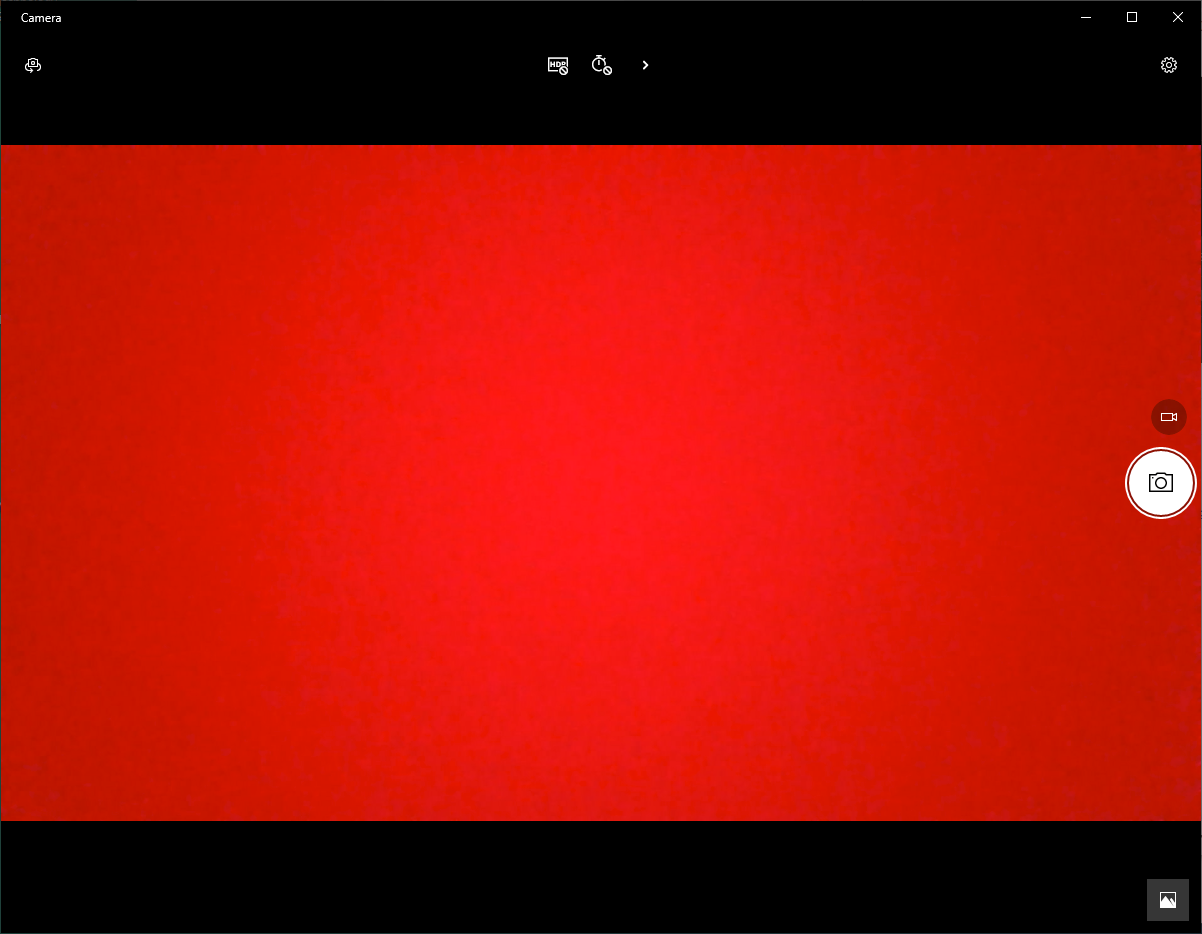
In all cases where a Privacy Cover is installed, the switch to open and close the cover is located within one inch of the camera lens.
WebCam covers are in one of 3 places depending on the model of computer.
1 - Behind the WebCam Lens on the back of the computer
 Computer WebCam Privacy cover is moved by sliding the tab side to side.
Computer WebCam Privacy cover is moved by sliding the tab side to side.
2 - Directly above the WebCam lens
 Computer WebCam Privacy cover is moved by the small red tab above the lens
Computer WebCam Privacy cover is moved by the small red tab above the lens
3 - Directly covering the lens.
 WebCam Lens cover on Laptops
WebCam Lens cover on Laptops