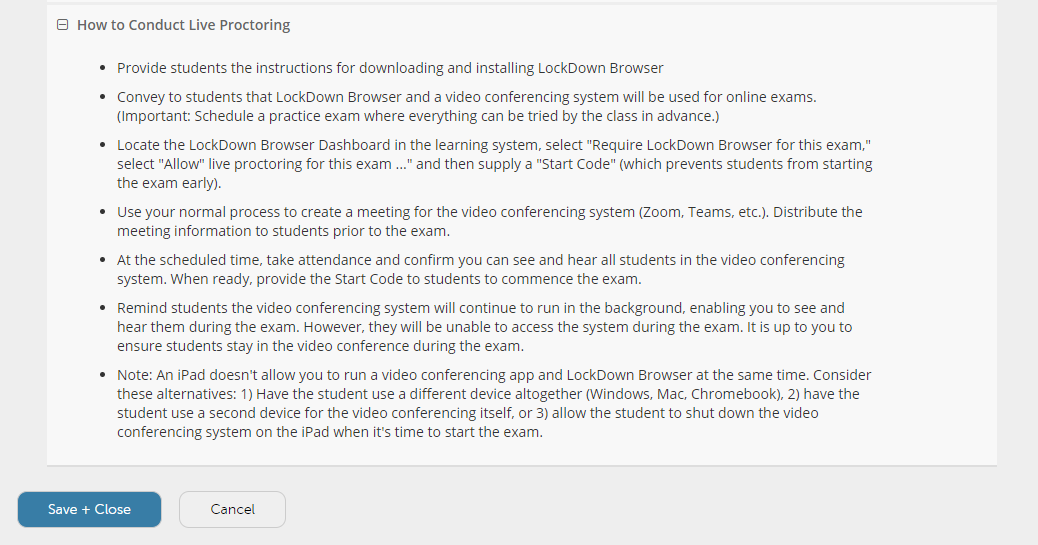Proctoring a Canvas online quiz live with Respondus Lock Down Browser + Zoom
Respondus Lockdown Browser now has a feature that allows faculty to proctor remote online exams live by using both LockDown Browser and Zoom.
Here's how you do it.
1. Create your quiz or test in Canvas in the usual way
2. Click on the Lockdown Browser link in the left navigation bar

3. Find the quiz or test in the list. Click the drop-down button then select Settings


4. Select Require LockDown Browser for this Exam and Allow Instructor Live Proctoring (via Zoom, Teams, etc.) You may also choose to select other options on the page such as setting a password or start code so that students can only start the exam at a time you specify.

5. Follow the instructions right there on How to Conduct Live Proctoring. Click Save and Close.