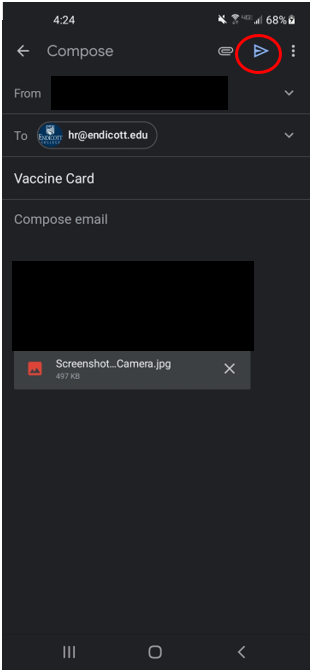How to Send a Photo of your Vaccine Card
iPhone ( for Andriod scroll down)
1. Open the Camera App
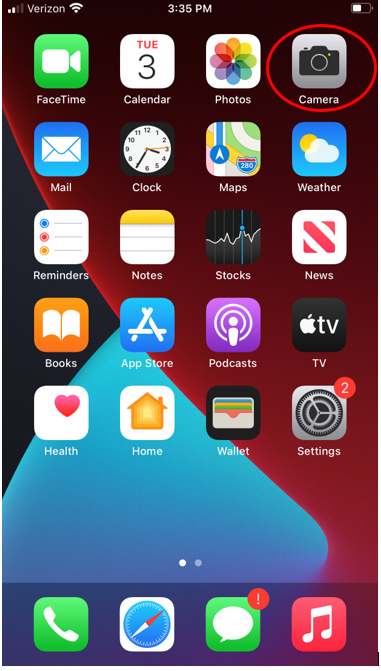
2. Take a picture of the front of your vaccine card
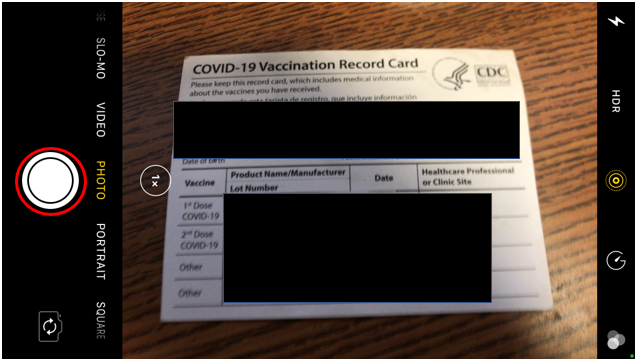
3. Open the Gmail app or use the built-in apple mail app if you have it linked to your Endicott email
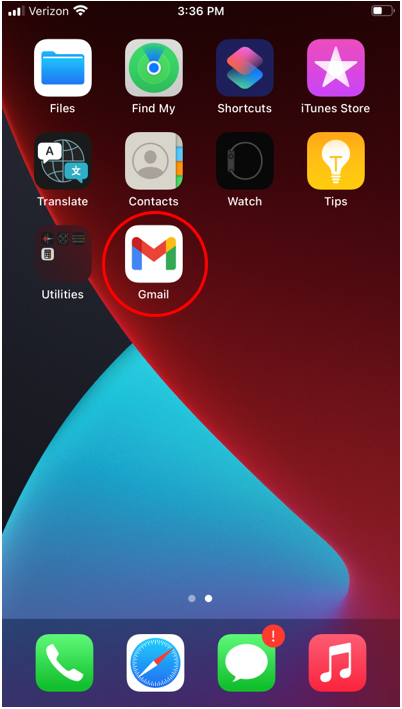
4. Tap to compose a new e-mail
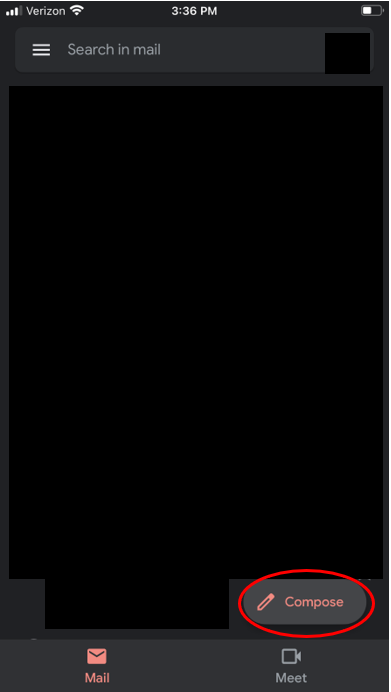
5. Tap here to add an attachment
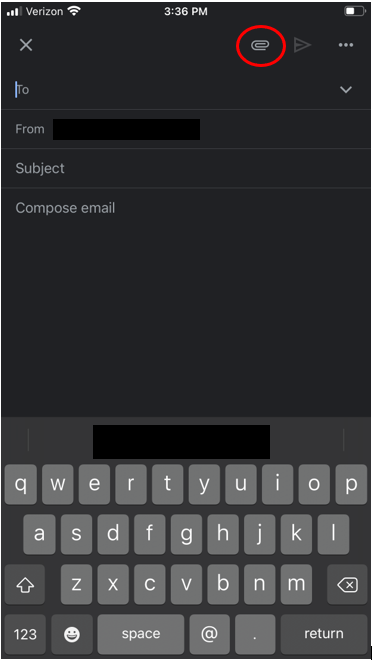
6. You may get this message, tap allow access to all photos
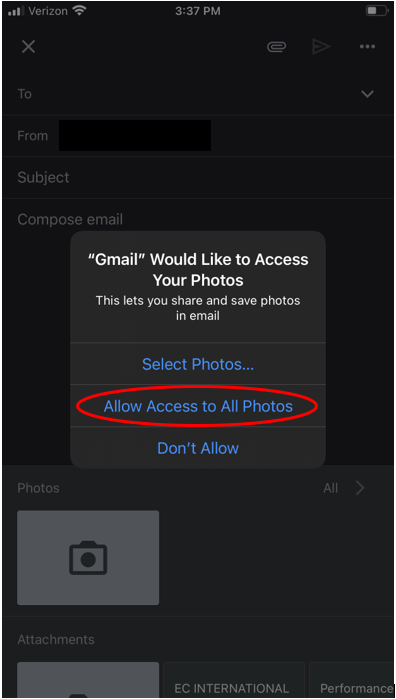
7. Tap here to add a photo
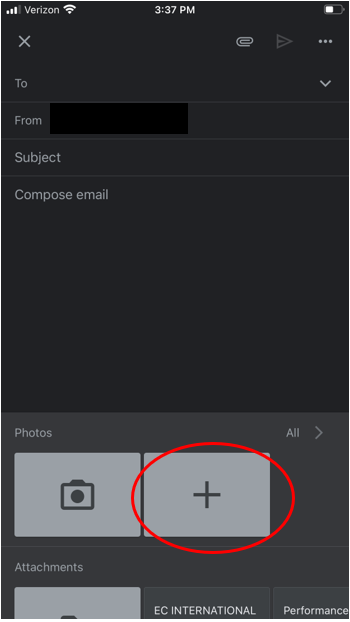
8. Select the photo you want and tap done
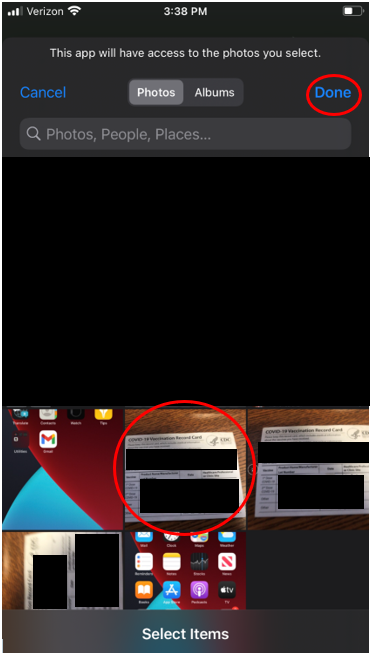
9. Tap the photo to attach it to the e-mail
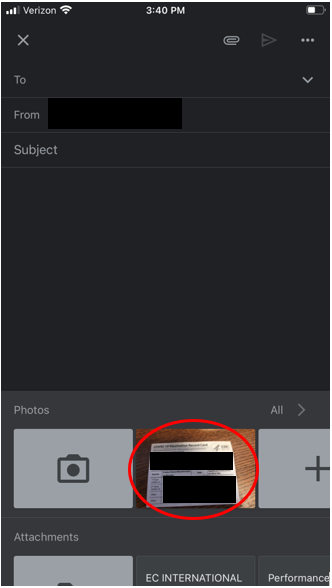
8. Enter hr@endicott.edu with the subject of Vaccine Card and hit Send
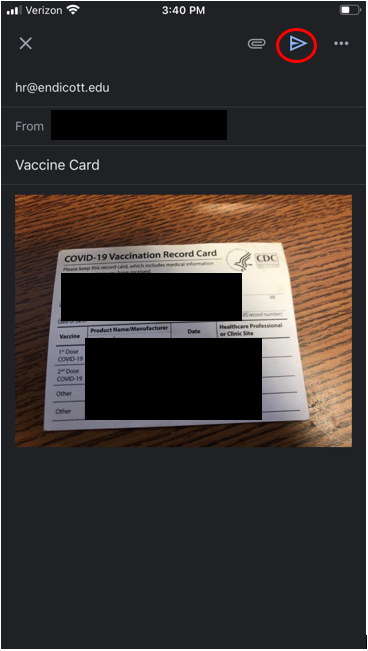
Andriod
1. Open the Camera App
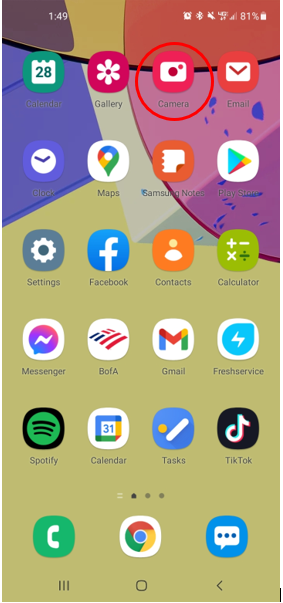
2. Take a picture of the front of your vaccine card
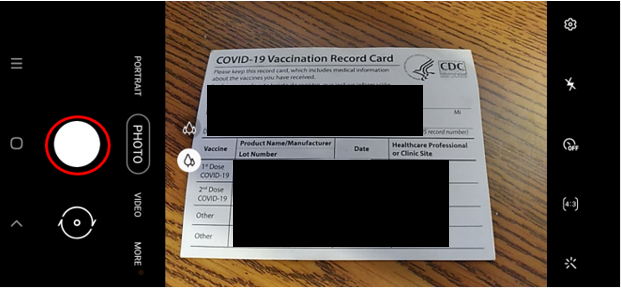
3. Open the Gmail app or use whatever email app you are using if not Gmail
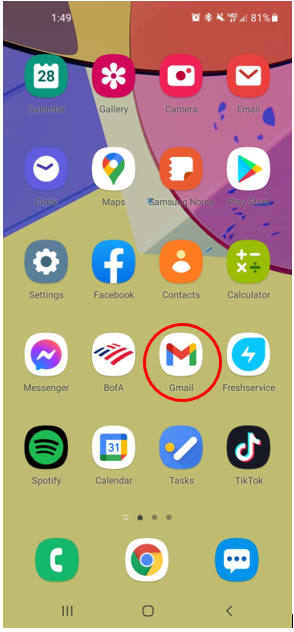
4. Tap to compose a new e-mail
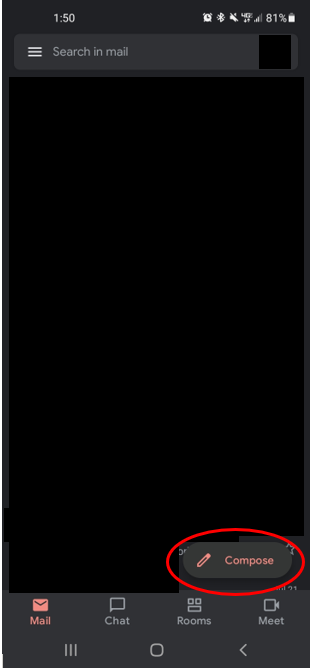
5. Tap here to add an attachment
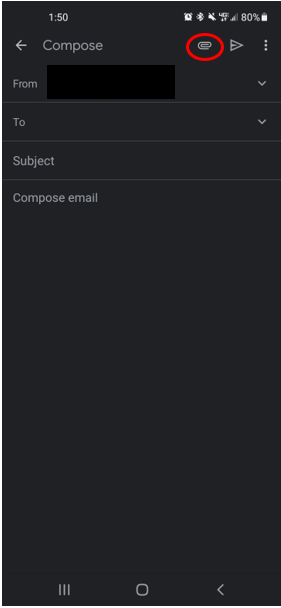
6. Tap attach file
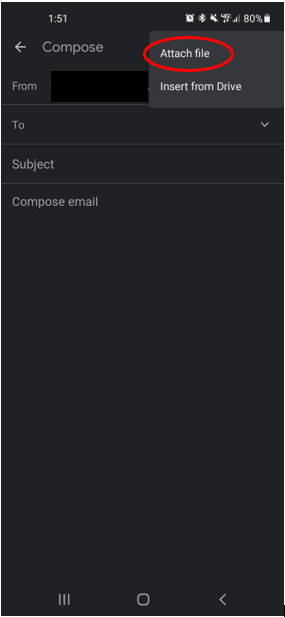
7. Tap on the photo you want to attach
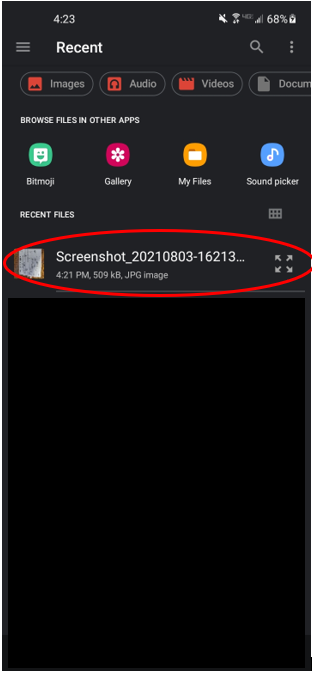
8. Enter hr@endicott.edu with the subject of Vaccine Card and hit send