Connecting Windows Computers to EndicottWIFI
Follow the steps below to connect your Windows computer to the EndicottWIFI network:
PLEASE NOTE: New users may fail to connect to EndicottWIFI if they have not changed their Endicott passwords from the default value. To set your Endicott password, please visit this link: Endicott College Password Reset
Windows 10
- In the Windows taskbar, click on the globe icon to access a list of available WiFi networks. Select “EndicottWIFI” from the list and click the “Connect” button
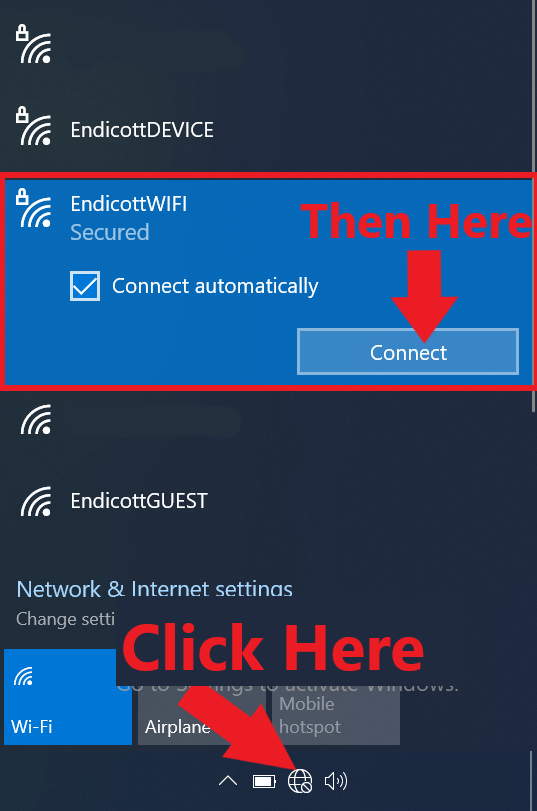
- You will need to supply your Endicott credentials in order to connect to this network
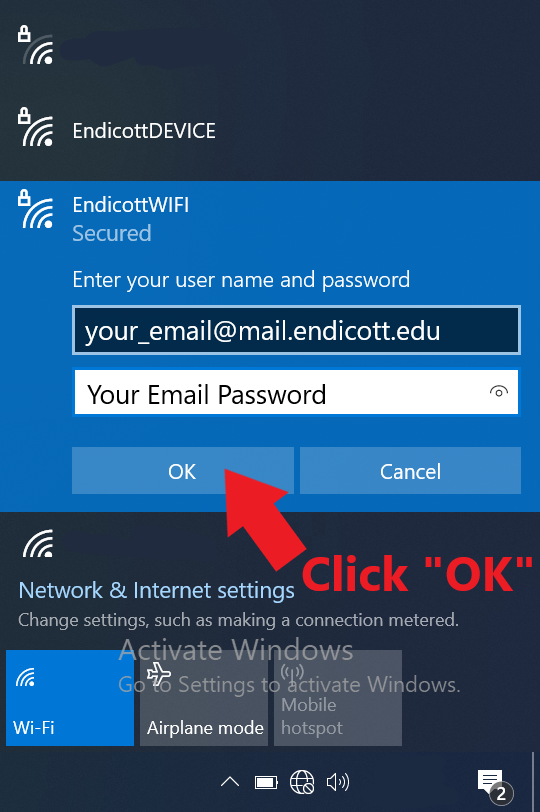
- Username: Your full Endicott Email Address
- Password: Your Endicott Email Password
- You’ll receive a message asking you if you’d like to continue connecting to the network. Choose “Connect”
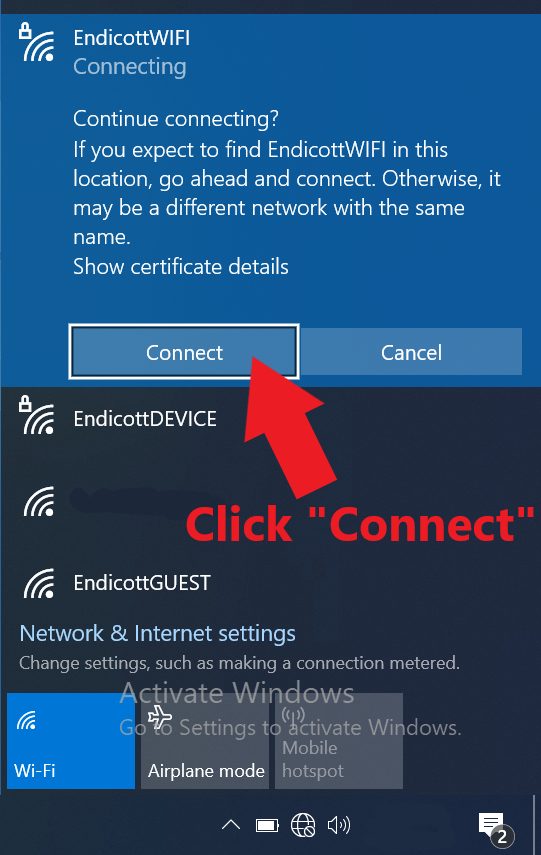
- You should then see the EndicottWIFI status change to “Connected”.
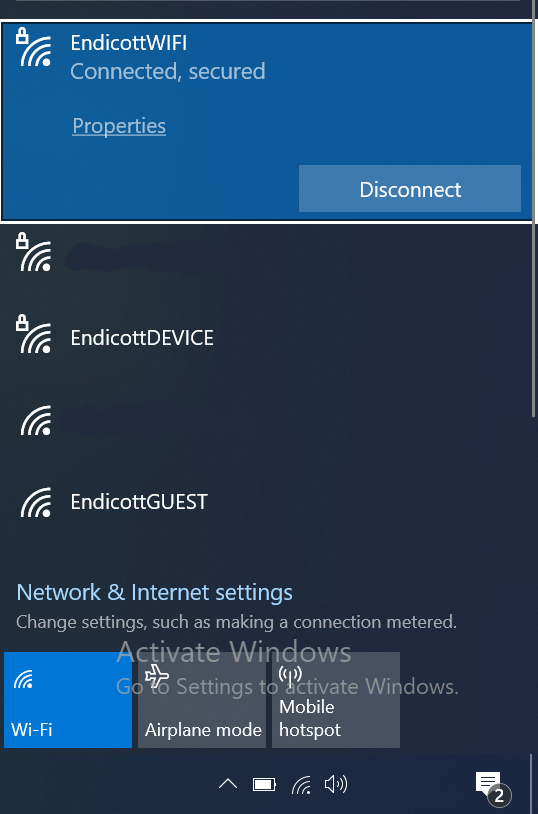
- You may briefly see “Connected, No Internet” while Windows runs a few tests to confirm internet connectivity. This should go away in a few seconds.
Windows 11
- In the Windows taskbar, click on the Network, Sound, and Battery icons to open the "Quick Settings" panel. Next to the Wi-Fi toggle, click on the ">" to manage Wi-Fi networks.
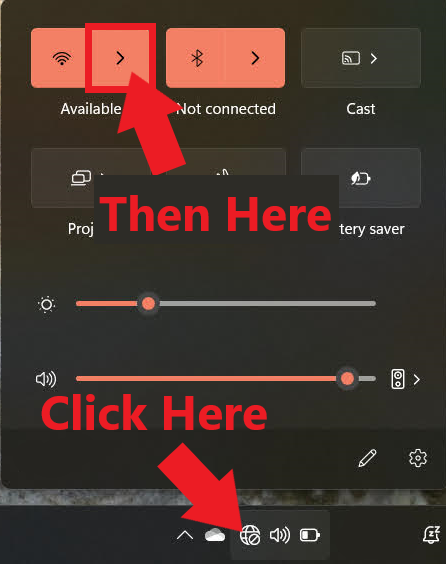
- In the list of available networks, select “EndicottWIFI” from the list and click the “Connect” button
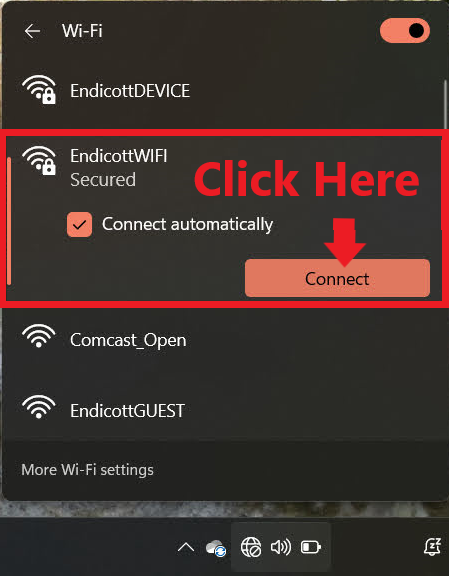
- You will need to supply your Endicott credentials in order to connect to this network
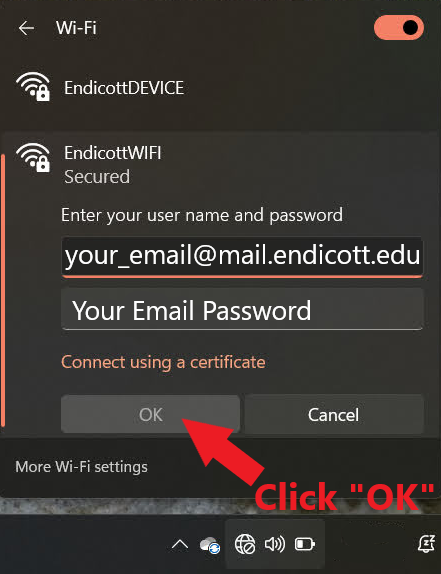
- Username: Your full Endicott Email Address
- Password: Your Endicott Email Password
- You’ll receive a message asking you if you’d like to continue connecting to the network. Choose “Connect”
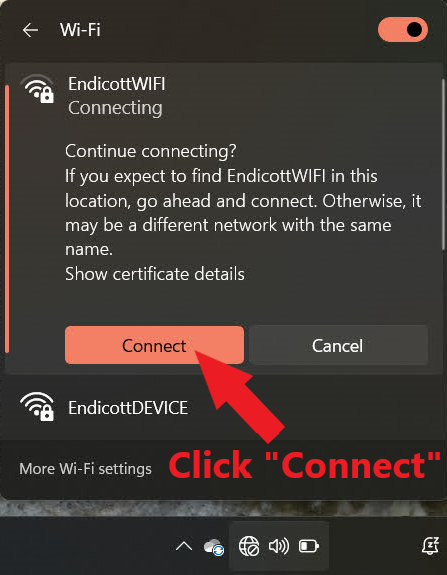
- You should then see the EndicottWIFI status change to “Connected”.
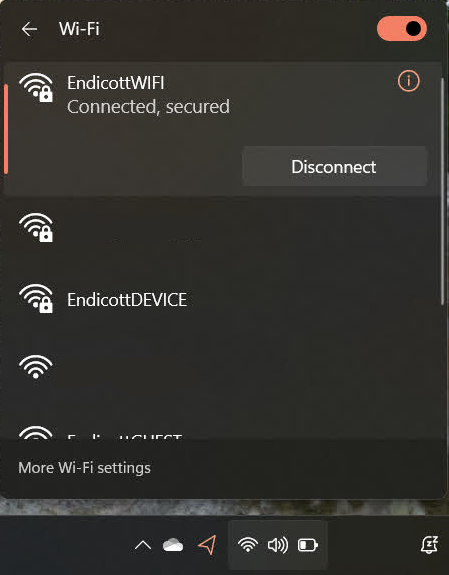
- You may briefly see “Connected, No Internet” while Windows runs a few tests to confirm internet connectivity. This should go away in a few seconds.
Troubleshooting Issues With Wireless Networks
If you experience issues connecting your Windows computer to EndicottWIFI, please open a support ticket at https://endicott.freshservice.com/support/home. One of the Campus Technology team members will be happy to assist you in resolving your issue.