Connecting macOS Computers to EndicottWIFI
Follow the steps below to connect your Mac to EndicottWIFI:
PLEASE NOTE: New users may fail to connect to EndicottWIFI if they have not changed their Endicott passwords from the default value. To set your Endicott password, please visit this link: Endicott College Password Reset
-
In the Menu Bar, click on the Wi-Fi Status Menu button to open a list of available WiFi networks. Select “EndicottWIFI” from the list
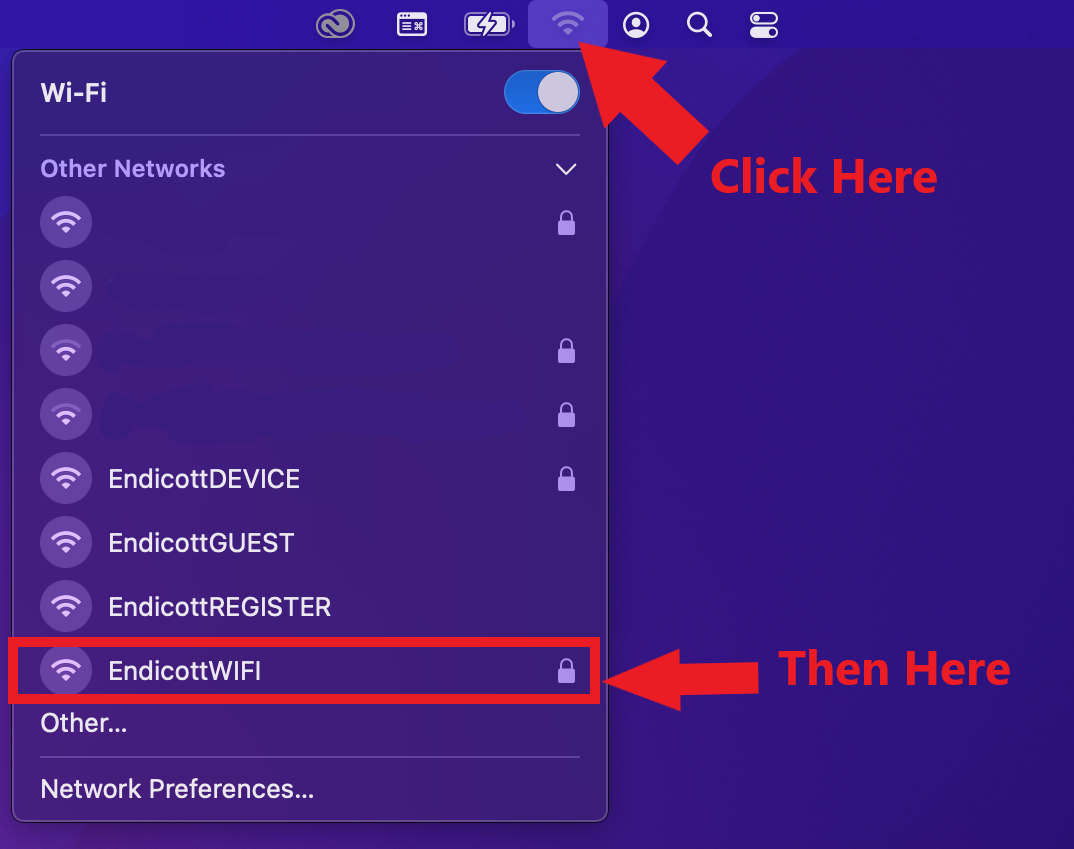
-
You should see a dialog box pop up with the option to enter credentials. Supply your Endicott credentials to connect to the network. Tick the checkbox to “Remember this information”, but leave any other options unchanged.
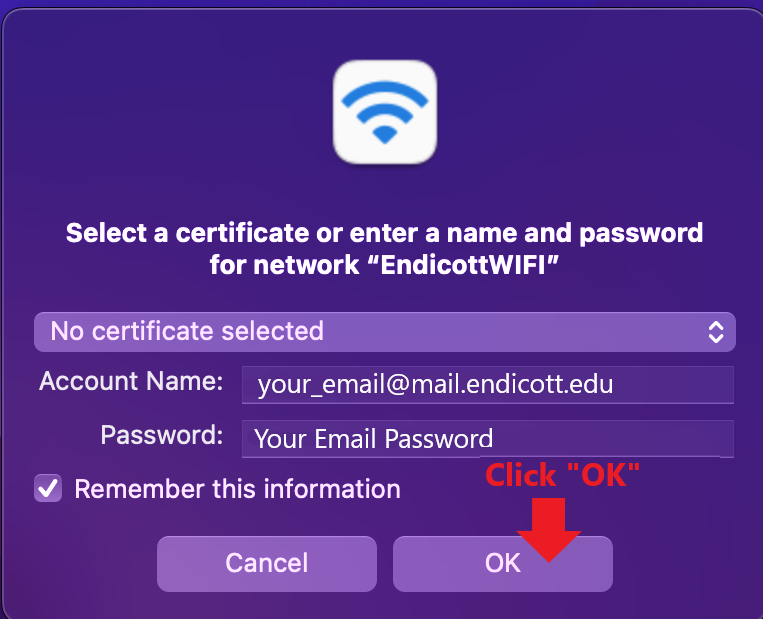
- Username: Your full Endicott Email Address
-
Password: Your Endicott Email Password
- A window will pop up asking if you'd like to continue authenticating to the network. Click "Continue".
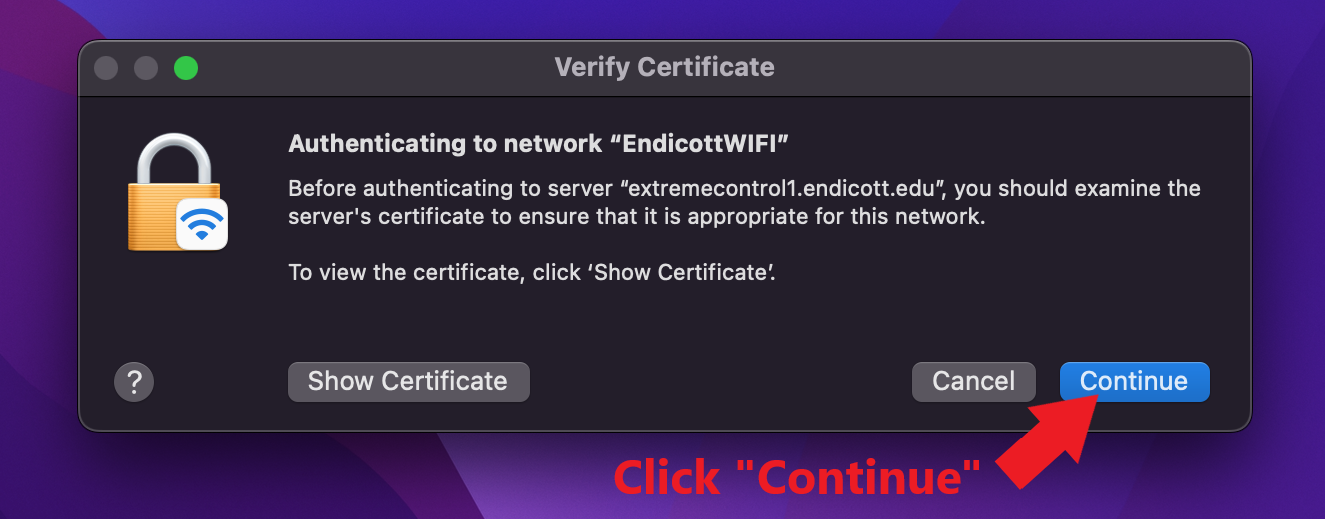
- You should then see the EndicottWIFI status change to “Connected”.
Troubleshooting Issues With Wireless Networks
If you experience issues connecting your macOS computer to EndicottWIFI, please follow the steps below:
- If you have previously connected to EndicottWIFI on this device, please try "forgetting" the saved network and attempting to follow these instructions again. Instructions for "forgetting" a saved wireless network can be found below.
- If you have not previously connected on this device or the issue persists after multiple attempts to configure the connection, please open a support ticket at https://endicott.freshservice.com/support/home. One of the Campus Technology team members will happily assist you in resolving your issue.