Obtaining your PPSK and Connecting to EndicottDEVICE
Follow the steps below to obtain your unique Personal Pre-Shared Key (PPSK) and connect devices to the EndicottDEVICE wireless network:
Before You Connect: Important Information About EndicottDEVICE and PPSKs
To ensure safe and reliable network access for all members of the Endicott Community, please note the following:
- All EndicottDEVICE users will receive a unique PPSK linked to their Endicott account. You are responsible for network activity on all devices connected using your PPSK. Therefore, it is essential not to share your EndicottDEVICE PPSK with anyone else.
- Endicott students, faculty, and staff should be connecting to EndicottWIFI or EndicottDEVICE using their unique credentials.
- Visitors and guests on campus should be connecting to EndicottGUEST.
- Each PPSK can support a maximum of 10 connected devices.
- Peer-to-peer wireless connections (used for casting content to streaming devices, remote control via smartphone apps, etc.) are supported in Residence Halls on EndicottWIFI and EndicottDEVICE. Both devices must be authenticated against the same user account and be on the same IP subnet. Peer-to-peer connections are not available in Academic Buildings.
Connection Steps:
- Open a web browser on an internet-connected device and navigate to the following URL: https://register.endicott.edu. Then, log into the Network Access Portal with your Endicott email address and password.
- The Network Access Portal is accessible from devices connected to EndicottWIFI or your smartphone's data connection.
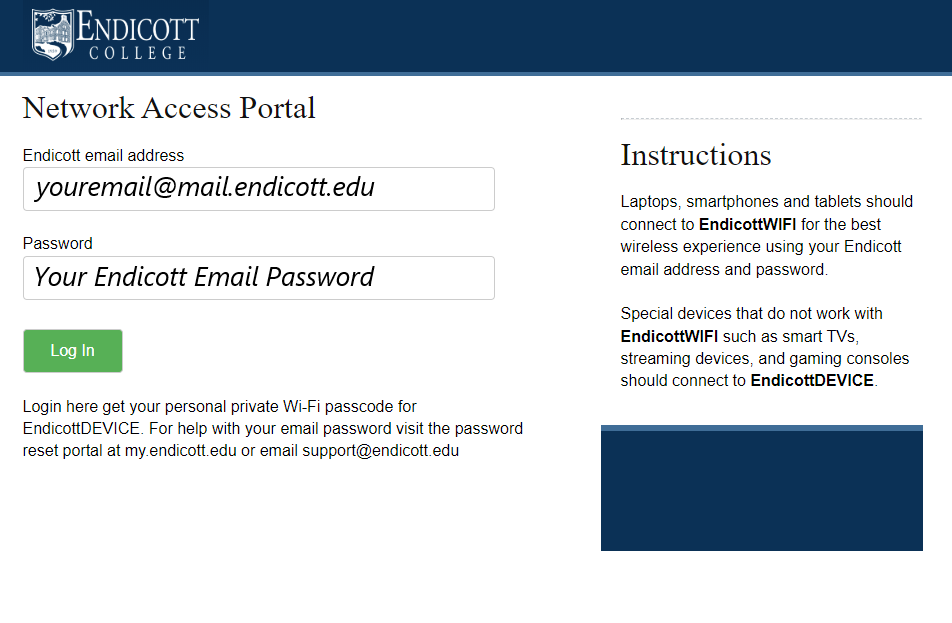
- Once logged in, scroll down to locate the green text box containing your unique PPSK (see screenshot below).
- An automated email containing your PPSK will be sent to your Endicott email address.
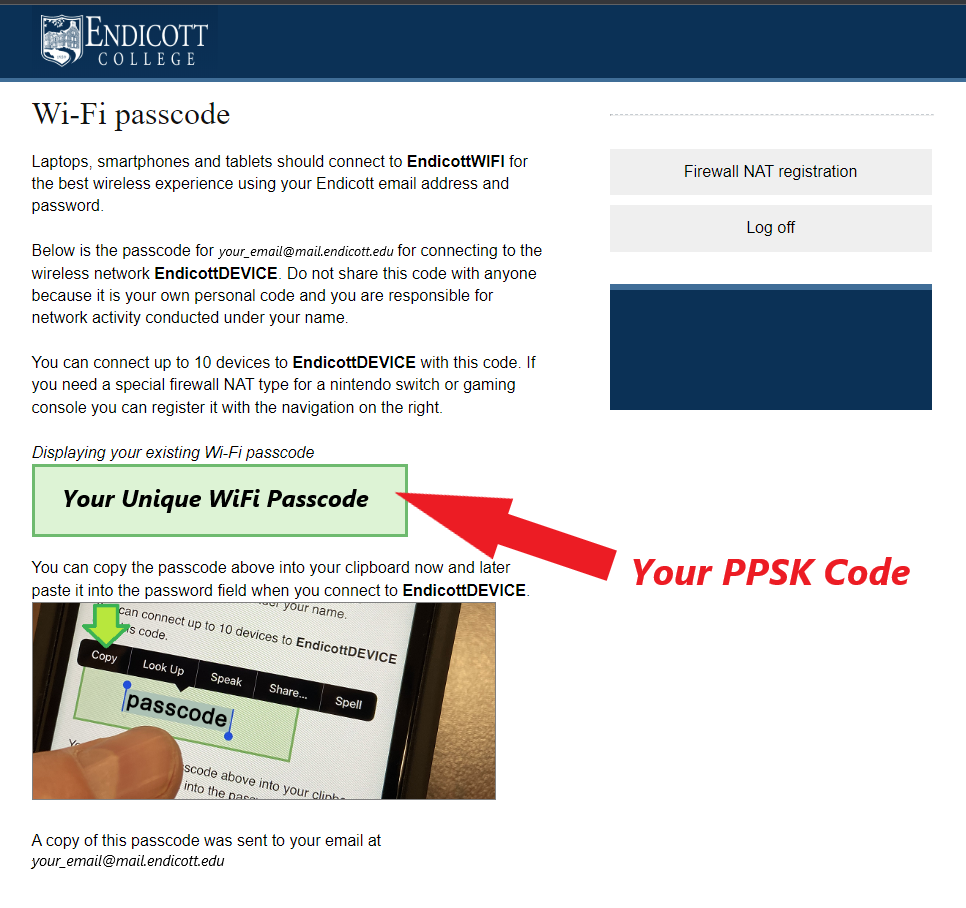
- On your device, find EndicottDEVICE in the list of available wireless networks and choose "Connect." Then, when prompted for a "Network Key" or passcode, enter your PPSK in the appropriate field.
- Please reference the manufacturer's support material for instructions on connecting your device to a wireless network. The process for connecting to EndicottDEVICE is similar to home/residential wireless networks.
Troubleshooting Issues With EndicottDEVICE:
If you experience any issues obtaining your PPSK from the Network Access Portal or connecting your device to EndicottDEVICE, please open a support ticket here: https://endicott.freshservice.com/support/home. One of the Campus Technology team members will be happy to assist you in resolving your issue.
The troubleshooting steps below can assist in resolving some of the most common issues:
-
Issue: Unable to Log into the Network Access Portal
- Confirm that you are accessing the portal from an internet-connected device. The Network Access Portal is accessible via EndicottWIFI and your smartphone's data connection.
- Confirm that your Endicott credentials are correct. You can test your credentials by visiting https://my.endicott.edu or https://accounts.google.com in a Private/Incognito browser window
-
Issue: Unable to Connect a Device to EndicottDEVICE
- Log into the Network Access Portal to confirm that you are using the correct PPSK. A previously used PPSK may no longer be valid.
- For devices previously connected to EndicottDEVICE, try "forgetting" the network and reconnecting with your current PPSK.
- Please reference the manufacturer's support material for instructions on "forgetting" a wireless network on your device.
- Confirm that your device uses a supported wireless standard -- some Smart TVs and streaming boxes will still only support Wi-Fi 4 (802.11 n). EndicottDEVICE does offer some Wi-Fi 4 compatibility in Residence Halls to support these devices, but these devices will not be able to connect in Academic Buildings.
- Campus Technology recommends purchasing devices that support the Wi-Fi 5 (802.11 ac) standard or above, whenever possible.