Registering a Gaming Console in the Network Access Portal
Campus Technology does not require gaming console registration for basic functionality (game downloads/updates, accessing streaming media services, etc.). However, connecting to online matchmaking/multiplayer services requires advanced firewall configurations (e.g., Open NAT) that are unavailable by default on our campus networks. By registering your console's MAC address in the Network Access Portal, Campus Technology can allow your device to utilize these advanced firewall settings.
Follow the steps below to register a new gaming console in the Network Access Portal for use on the EndicottDEVICE wireless or wired Ethernet networks:
Device Registration Steps:
- Obtain the MAC address of the device you want to register. Most consoles have two MAC addresses: Wired (Ethernet) and Wireless (Wi-Fi). Campus Technology recommends a wired connection for the best performance with online multiplayer games, but both MACs can be registered.
- Please refer to your manufacturer's documentation for the latest instructions on finding your device's MAC address. Below are links to help articles for the most common platforms:
- On another internet-connected device, open a web browser and navigate to the Network Access Portal, available at https://register.endicott.edu. Log in using your Endicott email address and email password.
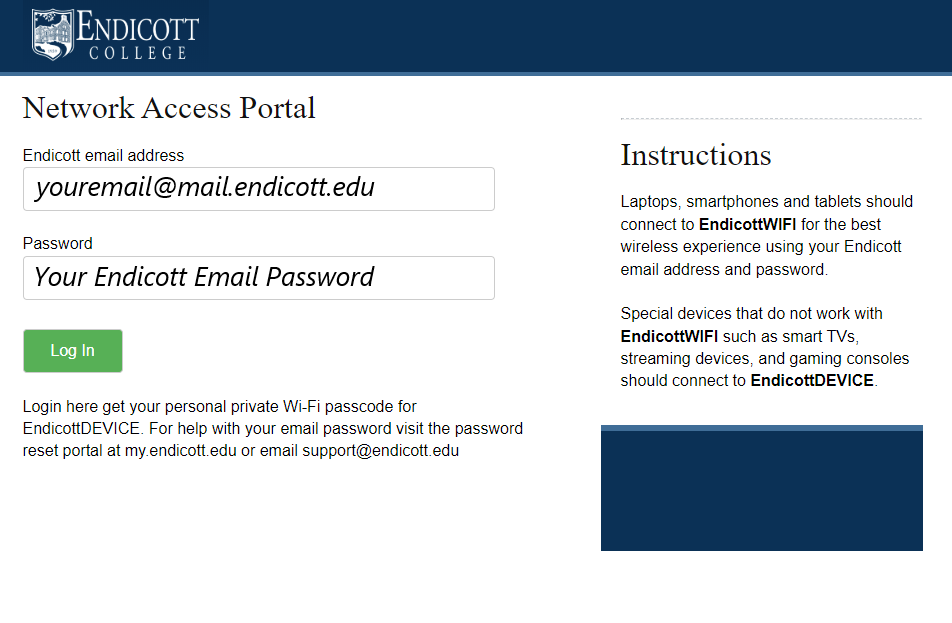
- Once logged in, navigate to the top right-hand corner of the page. Click on the "Firewall NAT Registration" button.
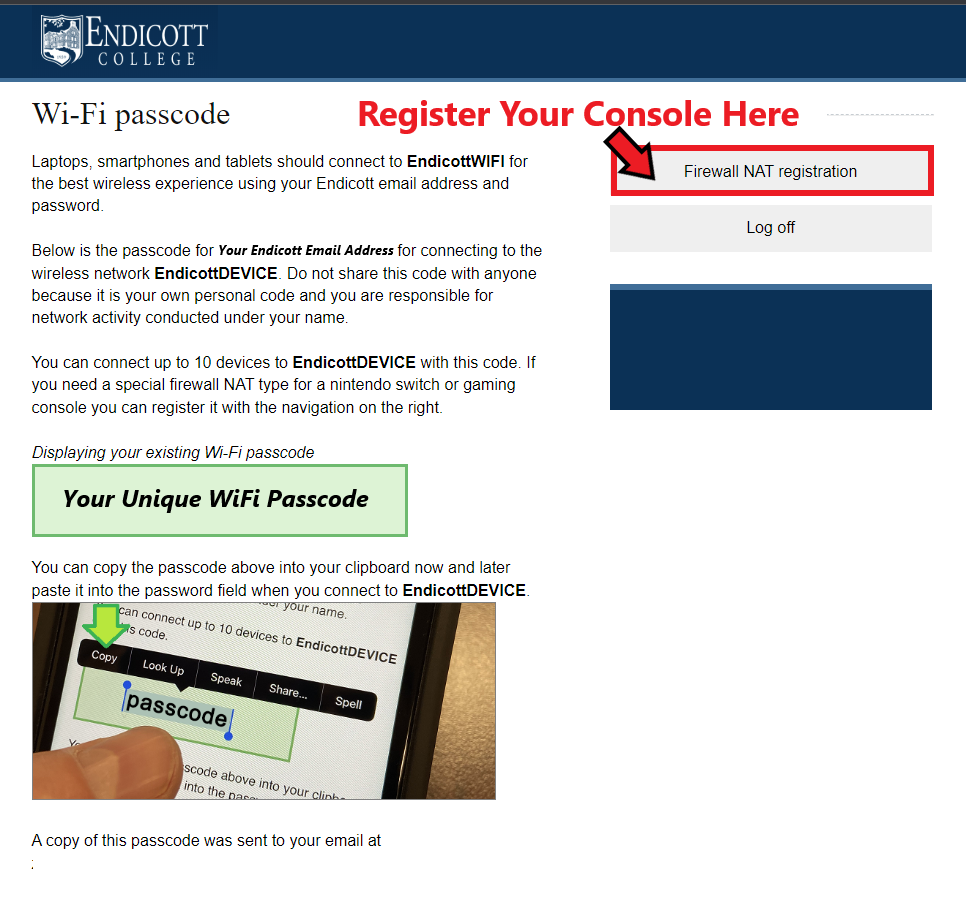
- Navigate to the bottom half of the Device Registration page. Input your device's MAC address in the text field and click "Register". Once the page refreshes, you should see your new MAC registration in the top half.
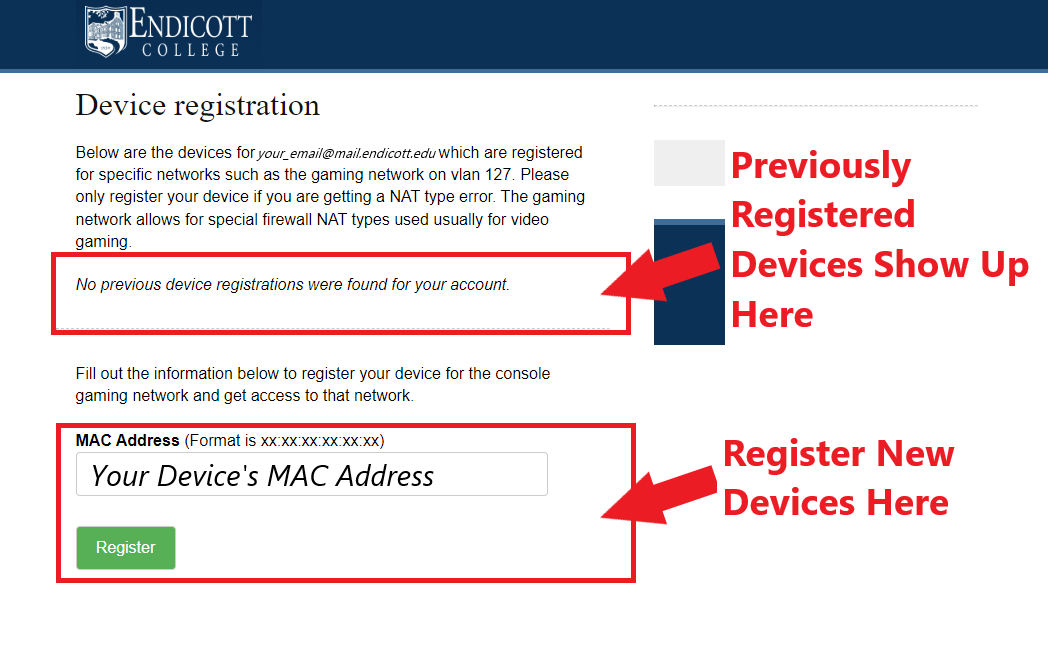
- Repeat to register the second MAC if you connect your console to wired and wireless networks.
- Your device is now registered!
- Please reference your device manufacturer's support documentation to check your network settings and NAT type. Your device should now receive an IP address on the following subnet: 10.127.0.0/16. Your device may require a reboot for the new IP settings.