Replacing Google Authenticator with Okta Verify for your Google MFA
This article is for people who have already configured an MFA option with your Endicott Google account and need to swap that authenticator with the Okta Verify App.
1. Log into your Endicott Gmail account and on the top right-hand corner of the page, click on your photo (if you have one there) or the first letter of your name, next to the Endicott logo.
2. Select “Manage your Google Account”
3. On the left-hand side in the navigation panel, select Security.
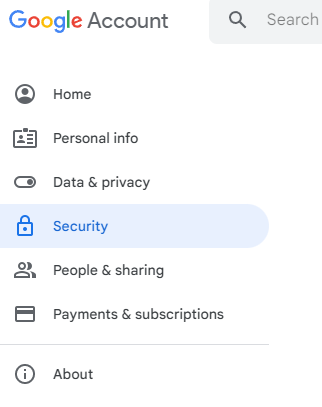
4. Click on 2-Step Verification and then click on Authenticator App
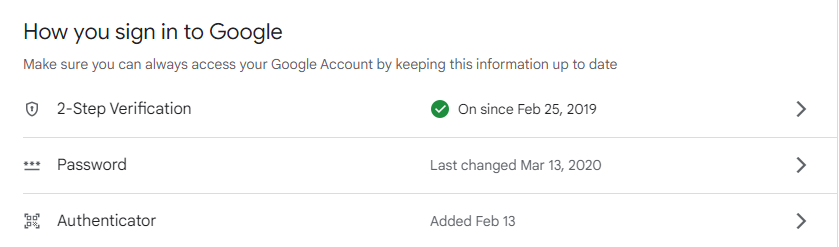
5. Click on Change authenticator app
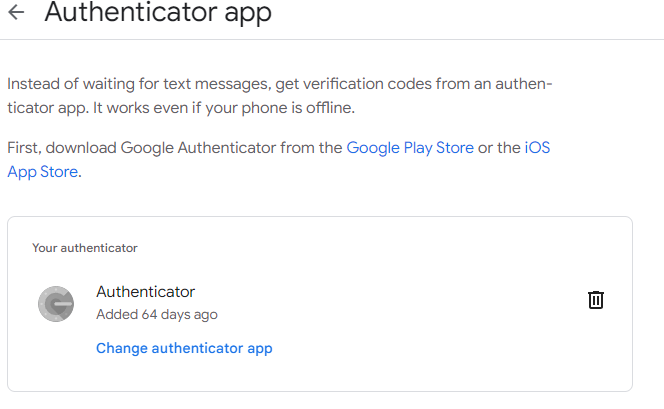
Make sure you have the Okta Verify App installed from the app store on your phone!
A unique QR code will show up on screen. Open the Okta Verify app on your phone. On the top right-hand corner, click on the + sign.
6. Under Account Type, choose Organization
7. Do You Have Your QR Code? – Click Yes, Ready to Scan
8. Your phone will add the Account, and on your phone click Done
9. On the computer, click next. It will then ask you for a code. This is the code on your Okta verify app on your phone.
Note – these codes are only valid for a short amount of time. You’ll see them change after a brief period of time.
You will not be asked to enter this code in right away as you just verified your account in the previous steps, but for the future (or logging in from a different device) When you log in, it will look similar to these steps:
1.
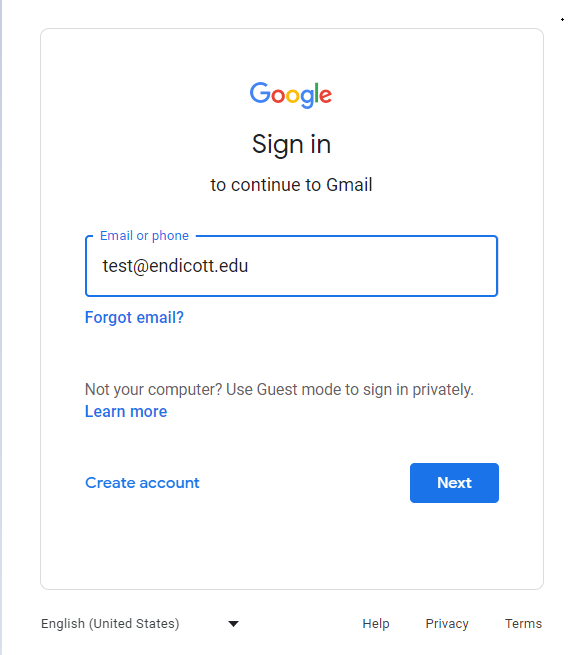
2.
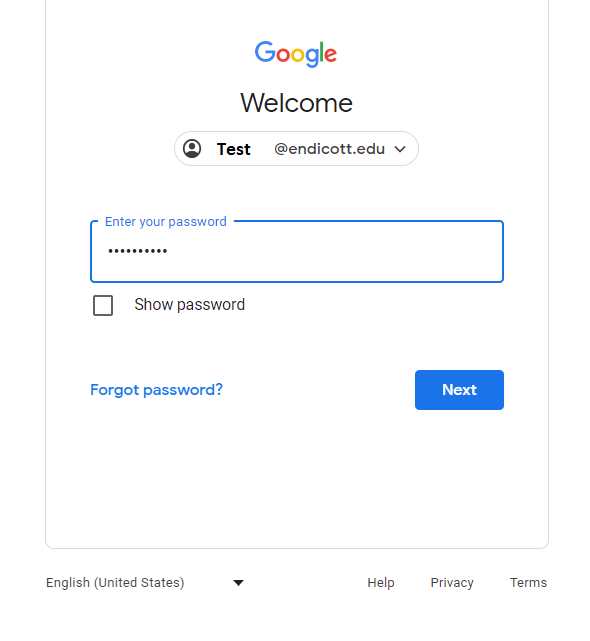
3. 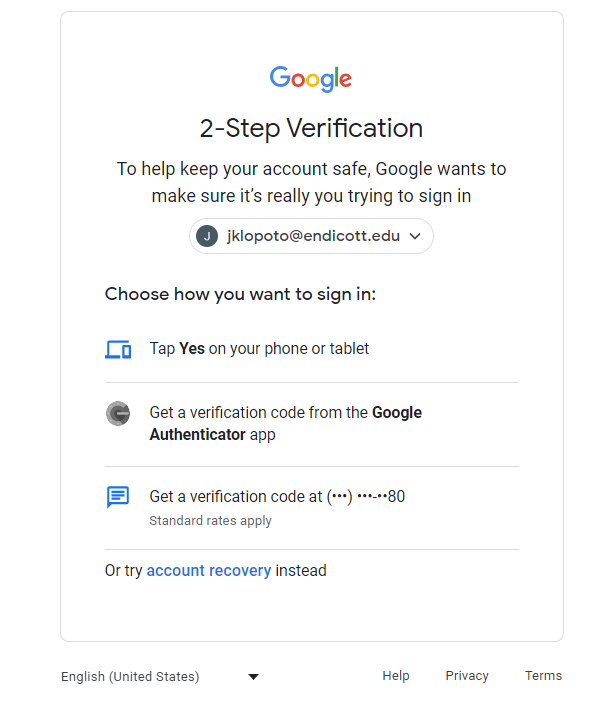
4. Click on "Get a verification code from the Google Authenticator app" where it will prompt you to open your app on your phone and type in the code.