Frequently Asked Questions
How will Okta impact a department or shared mailbox I use?
The requirements to use Okta and MFA are only for Gmail accounts assigned to Endicott employees. This rollout does not include group or inactive employee mailboxes.
I set up my account, but nothing looks different. Did I do it correctly?
If you followed the steps and your Google account shows that MFA is enabled, then yes, you set it up. Since you entered a code during setup, it won't ask for another code for a while, usually not until you log in from a new device or an unfamiliar location.
Do I only need to do the Okta verification once? Or do we need to verify each time we log in?
The Okta console logs you out after a period of inactivity, requiring a new login. Using an Okta app, like Workday, helps keep your session active so you won't need to log in again if you step away briefly. Still, daily logins or logins after long periods of inactivity are normal.
Some people rely on the Mail app on their iPad or iPhone. Do they need to verify through that as well, or is it just a one-time verification?
Once you enable MFA for your Gmail account, it becomes necessary for any access. So, the first time you log in on an iPad to check your email, you'll be asked for a code. However, it won't prompt again until someone tries to access your account from a new device or a suspicious location, like a foreign country.
Can people reset their verification methods? Someone mentioned I needed to use the "push" method, but I prefer to receive text alerts, etc.
Yes, Okta lets you choose two authentication options when you log in. Each time you sign in, you select your preferred methods. For example, if you pick password first, it will default to the last option you used, like push. But if you choose the "Verify with something else" option, you can switch to another method you've set it up. Once you're logged into Okta, you can click on your name in the top right and select "Settings"—there's an option to change, reset, or remove your security methods. See articles here for alternative methods, the SMS (text/phone call) option is being depreciated and will go away in December 2025 and can no longer be added as a method.
I received an email that looks like this. Is it real?
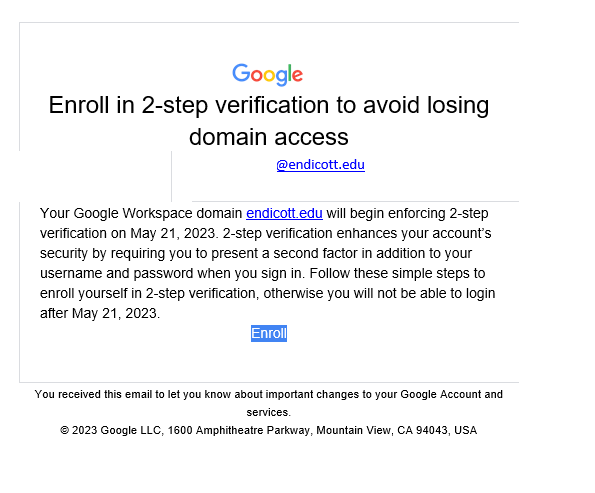
Yes! If you received this email, you haven't set up your email with MFA yet. You might have already created and downloaded your Okta account, but there's a second step!
If you need more guidance, please refer to the documentation. Alternatively, you can click the Enroll button directly from your email to start the process.