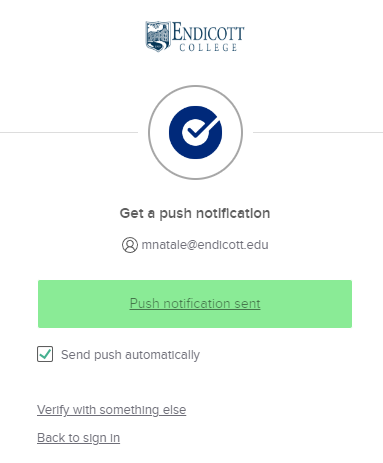Swapping authentication methods in Okta
Log into your Okta account at https://endicott.okta.com/
On the top right of your browser click on your name, then Select Settings
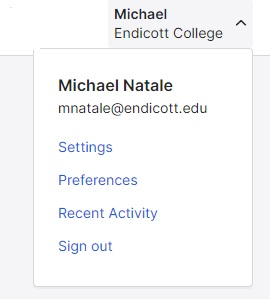
Under Security Methods, you should see something similar to the following screen showing your various devices in Okta. You should start by selecting Okta Verify.
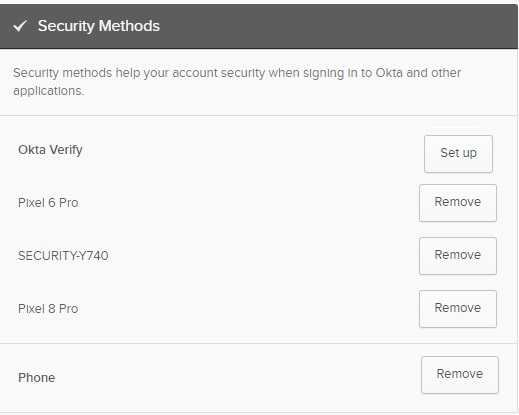
Step-by-step video instructions for configuring Okta Verify on your device are here: How To Set Up Okta Verify On a New Device (YouTube). Otherwise, please download the Okta Verify application from the Apple App Store or Google Play Store and follow the onscreen instructions.
When configuring the application for Okta access, please choose Organization as your account type.
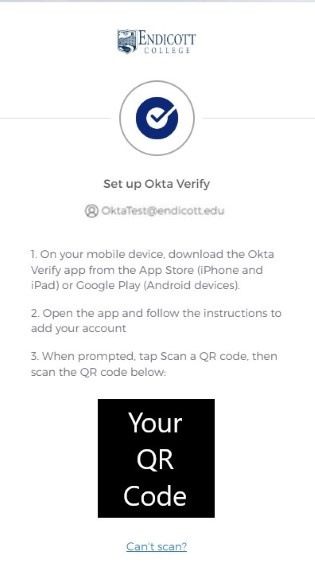
Returning to your settings screen and Security Methods, you should now have Okta Verify configured. At this point, please remove your Phone/SMS as an option.
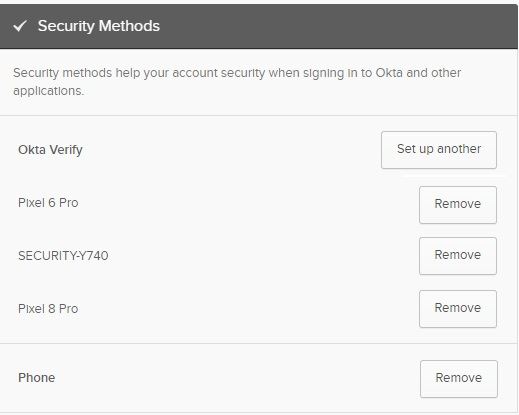
In the future when you log into Okta, you can use the push option and approve logins directly on your mobile device.